-
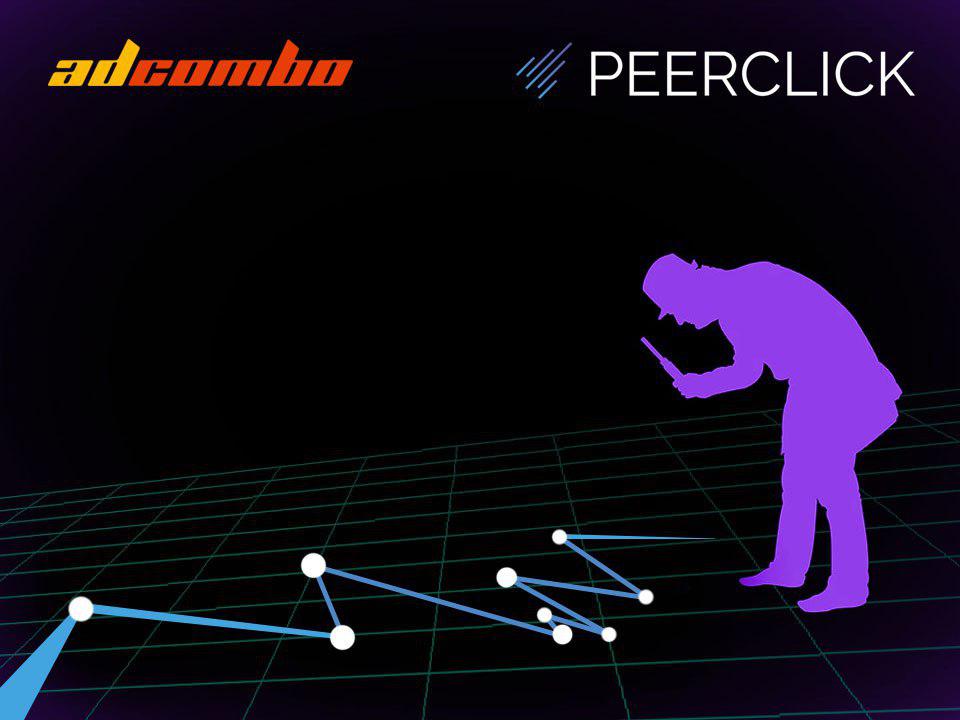 PEERCLICK & ADCOMBO INTEGRATION03.11.2018Reading Time: 4 minutes
PEERCLICK & ADCOMBO INTEGRATION03.11.2018Reading Time: 4 minutesPEERCLICK – a cloud-hosted ad tracking software that provides data analytics insights and AI-powered optimization tools to make advertising easier and more profitable. It brings analysis of all your traffic sources together in one convenient place. PEERCLICK enables you to work with different kinds of traffic sources, manage advertising campaigns and analyze traffic efficiency, using ONE tool.
Step 1. Setting AdCombo as a Network in PEERCLICK
The first step is to add AdCombo as an Affiliate Network in PEERCLICK. Go to the Networks Tab in your PEERCLICK account and click the New button. As you can see PEERCLICK already has pre-designed templates. And AdCombo is one of the trusted Affiliate Networks. So, just choose it from templates and click Add. The data will be filled in automatically. Copy the Postback URL template and click Save.

Step 2. How to set up Postback URL in AdCombo
Log into your AdCombo account and open Settings tab. In General section, you have the ability to add your Postback link. Here you can see 3 types of Postback URL:
- Postback for lead
- Postback for hold
- Postback for reject
In AdCombo, {clickid} parameter is typically used for tracking purposes. Paste the pre-set Postback URL template you copied in Step 1 into the corresponding field and click Save.

You can choose “Use only global postbacks” option. So you don’t have to insert Postback URL for each campaign manually.
Step 3. Getting offer URL in AdCombo
Go to Offers tab and select your desired Offer. Your tracking link will be populated automatically. Copy it to a clipboard.

To enable tracking, add a clickID macro to the Offer link. For PEERCLICK, the correct parameter will be {clickid}. In our case, tracking link will look as following:
http://axdsz.pro/?target=-7EBNQCgQAAAN3ngO3IAAFAQEREQoRCQoRDUIRDRIAAX9hZGNvbWJvATE&ap=-1&clickid={clickid}
The link to the Landing page can also be obtained from the Offer page.

PeerClick info
If you wish to keep track of multiple Offers within one Campaign, you may create a New Campaign from “My Campaigns section”. A single tracking link will be generated for all Offers included in the Campaign. This feature is also useful if you wish to rotate between various Landers/Prelanders for testing purposes.
Step 4. Creating an offer in PEERCLICK
Copy the modified Tracking URL for your current offer and return to your PEERCLICK account. Go to Offers tab and click New. Fill in the relevant details, such as Payout and your desired Offer Name, choose AdCombo as Affiliate Network. Postback URL will be filled in automatically. Paste your Tracking URL into the URL field, specify GEO and click Save.

PeerClick info
Please note that GEO is for reference only and not used for traffic filtering or distribution. All Traffic filtering and distribution settings are done in the Campaign tab.

Step 5. Creating Campaign in PeerClick
1) Go to the Campaigns section.
2) Click the New button.

3) Choose the name of the campaign
4) Select the group for your campaign or add the new one if you need it
5) Select the traffic source. In our example, GoogleAd.
6) Set a value per click. Don’t worry about mistakes. At any moment you can update the clicks settings using the Update costs function.

7) Choose between the option to use your landing page, or just to send the traffic without it directly to the offer. If you want to use a landing page, click on Landing, you will see a drop-down menu. Here you can easily find your landing page. As soon as you have chosen it, it will appear on the edit page of the campaign. If you don’t want to use it, choose a direct link.
8) Click Offers and a drop-down menu will open. Choose your offer and it will be added to the page.

9) Press the Save button Create or Create and close. It will save your campaign

Summary
Now you’re all set! Managing your AdCombo campaigns will be easier than ever with PEERCLICK. Just complete these 4 simple steps:
- Add AdCombo to your list of Affiliate Networks
- Set up Global Postback URL in AdCombo
- Generate offer URL in AdCombo
- Add your offers to PEERCLICK
Wish you the highest ROI! And don’t forget to register with your promo code ADCOMBO to get 30-days free promo account!


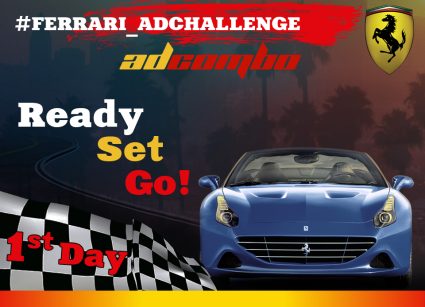
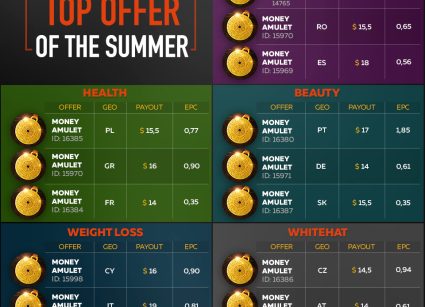
Leave your comment