-
The Complete Guide: Cloaking in Affiliate Marketing27.5.2025Reading Time: 9 minutes
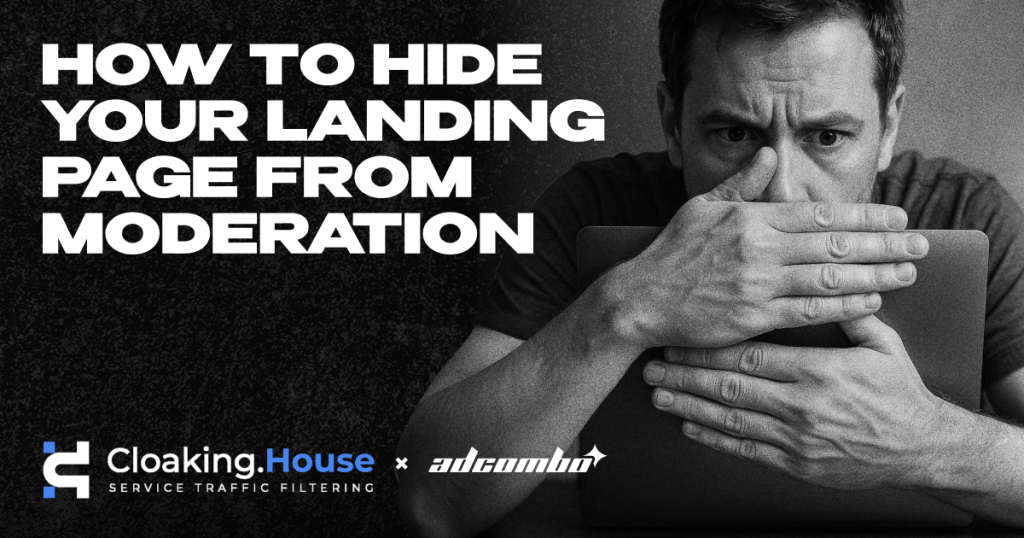
Have you ever experienced a situation where, after all the preparations — setting up, creating creatives, launching — your ad failed moderation and your account got banned? Today, to avoid such issues, reliable cloaking is absolutely essential. Moderation requirements are becoming stricter and more complex every day.
What is cloaking
Cloaking is a technology that allows you to show different content to different users based on their parameters and behavior.
With cloaking, you can configure your setup so that real users see your actual landing page, while moderators, bots, and verification systems are shown different, compliant content that meets the advertising platform’s guidelines.
This ensures successful moderation approval and protects your campaigns from being blocked. In the fast-paced world of affiliate marketing, staying compliant with ad platforms while effectively reaching your target audience is critical.
That’s why it’s so important to choose a reliable service that helps you set up resilient and effective cloaking capable of bypassing any moderation system.
What are the key criteria for choosing a cloaking service
- Filtering Effectiveness
The service must accurately block bots, moderators, scanners, and unwanted traffic — without losing real users. - Support for All Traffic Sources
Compatibility with Facebook, Google, TikTok, and other major traffic sources. - Flexible Filtering
Filtering by IP, country, device, OS, browser, ISP, VPN/Proxy, and language. - Reliability and Stability
Stable 24/7 performance with no downtime or technical issues. - Ease of Integration
The ability to launch without technical skills — via PHP code, cloaked link, or API. - AI Algorithms
Built-in machine learning that adapts to evolving moderation tactics and enhances filtering precision. - Personalized Support
A dedicated account manager and responsive support team ready to assist at any stage. - Trial Period
The option to test the service for free or at a discount before purchasing a plan. - User-Friendly Statistics
Real-time data, updated every minute, with an intuitive and clear interface.
We’d like to draw your attention to Cloaking.House, a service that combines all the key features needed for reliable and effective cloaking. In addition, we’ll show you exactly how the setup process works — fast, simple, and with no technical skills required.
Cloaking.House offers two easy integration methods: via a PHP file or a cloaked link. Both options are easy to configure and require no advanced technical knowledge.
How does the cloaking setup process work
Integration method using a PHP file
Let’s start with the basic step: installing your white page on the hosting and domain.
Open your hosting’s file manager (usually found in the hosting control panel).
Upload the pre-prepared white page to it.
The format of your page can be either PHP or HTML – it does not matter for cloaking to work. In this example, we use an HTML white page.
Now your white page is installed and ready for further configuration!
After uploading the white page, open your domain name in the browser and make sure the page is displayed and working correctly. If the white page loads without errors, you can proceed to the next step.
At this stage, rename your index.html file to another name. For example, you can name it site.html. If your file is in PHP format, it should also be renamed while keeping the format, for example, to site.php.
This renaming needs to be done to avoid a conflict between two index files when adding index.php for cloaking.
Now that the preparatory steps are complete, you can proceed to the cloaking setup.
To start working, you need to create a flow. To do this, go to the “Flows” tab and click the “Create Flow” button.
After navigating to the flow creation tab, let’s proceed with the setup:
- Choose a name for the flow.
As an example, we will enter “Test” but you can use any convenient name. - Fill in the “White Page” field.
In this field, specify the file name that will be used as the white page. We will enter site.html — this is the file that was renamed earlier.
Select “Loading” as the method. - Fill in the “Offer Page” field.
Here, you can enter your affiliate link or the URL of the page with your offer. As an example, we will use a link to YouTube.
Select “Redirect” as the method.
After completing the setup, click “Save” to proceed to the next step — the filter settings menu.
Here you can configure the parameters for traffic filtering. Let’s take a detailed look at each filter and its capabilities so that you can adjust them according to your needs.
- Cloaking Filter
This is general protection against bots and moderators from all advertising sources. When the filter is enabled, such traffic will be filtered and redirected to the White Page. - Black IP Filter
This filter is triggered when the system has previously detected unwanted traffic from a specific IP address.
For example, the filter may be triggered if this IP address was previously associated with bot or moderator traffic, if the country or ISP cannot be determined for the IP address, or if there were attempts to access from unknown devices.
When this filter is activated, the client is shown the White Page. - VPN/Proxy Filter
This filter is triggered when the client’s IP address is identified as a proxy server.
This filter is only activated if it has been enabled in the flow settings.
When this filter is activated, the client is shown the White Page. - IPv6 Filter
This filter is triggered when the client’s IP address is identified as IPv6.
When this filter is activated, the client is shown the White Page. - ISP Filter
This filter is triggered when the client’s ISP (Internet Service Provider) cannot be determined based on their IP address.
When this filter is activated, the client is shown the White Page. - Referrer Filter
This filter is triggered when the client’s referrer cannot be determined, or when the client visits a link directly by pasting it into the browser’s address bar.
When this filter is activated, the client is shown the White Page.
Next, we have more detailed settings for your cloaking link.
- Number of Clicks from One IP per Day
This parameter allows you to specify the maximum number of visits from a single IP per day before the visitor is forcibly redirected exclusively to the White Page. - Number of Clicks Before Filtering
This parameter allows you to set the number of clicks after which cloaking will start working. All visitors within the specified click limit will be redirected exclusively to the White Page. - Countries
This filter is triggered when the client’s country cannot be determined based on their IP address or when the client accesses from a country that is not allowed in the flow settings.
When this filter is activated, the client is shown the White Page. - Devices
This filter is triggered when the client’s device cannot be determined based on their User Agent or when the client accesses from a device that is not allowed in the flow settings.
When this filter is activated, the client is shown the White Page. - Operating Systems
This filter is triggered when the client’s device operating system cannot be determined based on their User Agent or when the client accesses from an operating system that is not allowed in the flow settings.
When this filter is activated, the client is shown the White Page. - Browsers
This filter is triggered when the browser on the client’s device cannot be determined based on their User Agent or when the client accesses from a browser that is not allowed in the flow settings.
When this filter is activated, the client is shown the White Page. - Languages
This filter is triggered when the language of the client’s browser cannot be determined or when the client accesses using a browser language that is not allowed in the flow settings.
When this filter is activated, the client is shown the White Page.
After completing the filter settings, click the “Save” button, and you will proceed to the third page of the flow setup.
At this stage, no changes are required — click the “Save” button, and your flow will be successfully created. Now you can proceed with integrating the PHP cloaking file into your hosting.
To do this, open the “Flows” tab and download the index.php file of your created flow.
After downloading the file, you need to upload it to your hosting, where your white page is already located.
In the screenshot below, you can see the following files on the hosting:- index.php — this is the cloaking file that you have just downloaded and installed.
- site.html — this is the previously renamed file of your white page.
Make sure that both files are in the same directory for the cloaking to work correctly.
The cloaking setup is now complete!
Integration method using a cloaked link
Now, let’s take a look at the second integration method — using a cloaked link!
This method is one of the simplest and fastest options for setting up cloaking, as it doesn’t require purchasing hosting. We will guide you step by step on how to configure the ready-made link so that you can launch the process as quickly and efficiently as possible.
Ready to start? Then let’s begin!
First of all, to use this method, you will need to go to the “Domains” tab.
In the “Domains” tab, you can purchase a ready-to-use domain. Such a domain will be available for work within 5–10 minutes after purchase.
You can also add your own domain. If the process of purchasing a domain is clear, to park your domain, simply enter its name in the corresponding field and click the “Add” button.
The added domain will appear in your list of domains, and you will be provided with NS records. These records need to be specified with your domain registrar, i.e., where you purchased the domain.
If you encounter difficulties adding the domain’s NS records, you can always seek assistance from your domain registrar’s support team.After adding the domain and specifying the NS records, you will need to wait a bit for the domain to be parked. Once the parking is successful, the domain’s status will change from “Pending” to “Connected“
At this stage, you can proceed to create a flow. To do this, go to the “Flows” tab and click the “Create Flow” button.
At this stage, you need to set a name for the flow – it can be anything.
Next, you need to choose a white page, that is, a site that the cloaking will display as a white page. For example, we will use Google Translate, but you can use any other site.
If you choose the “Load” method, the cloaking will copy the homepage of the specified site and load it. If you choose the “Redirect” method, users will be redirected to the address you specify.
In the “Offer page” field, you need to insert the link to your offer’s domain or website.
We choose the “Redirect” method.
By clicking the “Save” button, you will move to the second page of flow setup. Here, detailed traffic filtering settings are available.
The system offers a variety of filters for fine-tuning. A detailed description of each filter is also available in the FAQ section.
Once you finish the setup, go to the “Flows” tab and click the “Download” button in the desired flow.
You will receive a window where you need to select the integration method “Ready-made cloaking link“
Then, choose your domain name, and the system will generate a ready-made link for you, which you can simply copy.
At this point, the process is complete — you have received a ready-made cloaking link that is already set up for use!
Conclusion
Cloaking.House is a service that makes life easier for webmasters, agencies, and media buyers. The Cloaking.House team actively listens to user feedback, regularly releases updates, and continually improves the platform.
You don’t need programming or website setup skills to use the service — Cloaking.House can be launched in just a few clicks, and its filters are powered by Machine Learning.
Sign up at Cloaking.House and get 30% off any plan using promo code ADCOMBO — unlock your traffic potential without limitations, even when working with gray verticals.
- Filtering Effectiveness



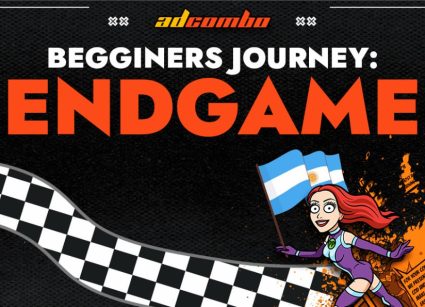
Leave your comment