-
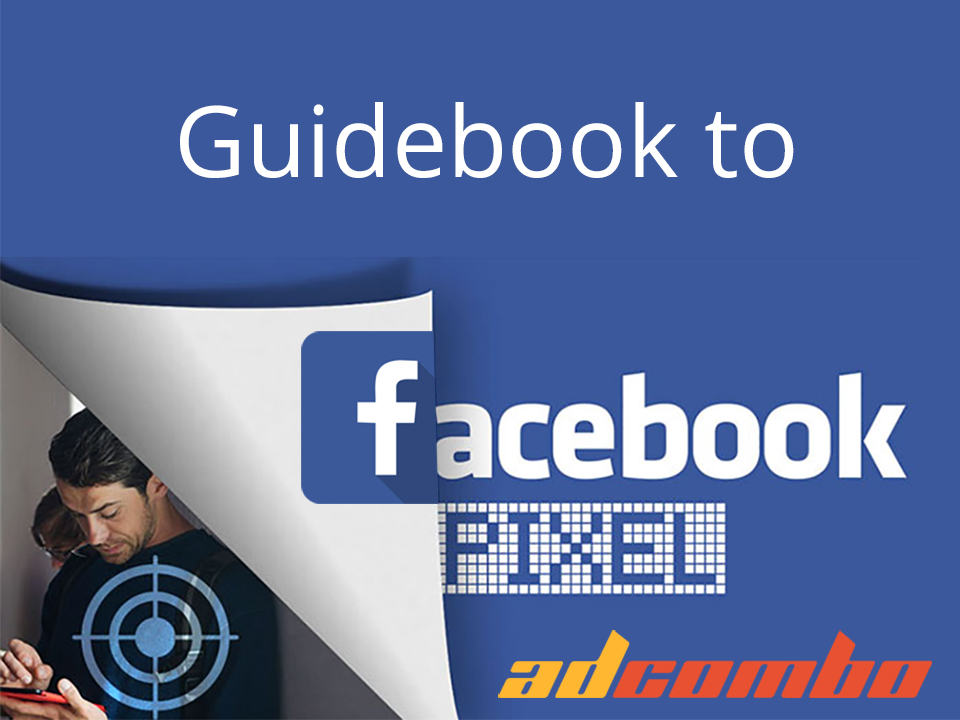 Facebook Pixel and how to use it11.12.2017Reading Time: 4 minutes
Facebook Pixel and how to use it11.12.2017Reading Time: 4 minutesFacebook Pixel
How to optimize a site and increase conversion rates with Facebook? One of the best ways is Facebook Pixel. It is an analytics tool that helps you track conversions from Facebook ads, optimize ads based on collected data, build targeted audiences for future ads, and remarket to qualified leads – people who have already taken some kind of action on your website. Using this tool, you can lower the cost of every lead by 2-3 times!
It works by placing and triggering cookies to track users as they interact with your website and your Facebook ads.
What benefits does it have?
Create lookalike audiences
Facebook can use its targeting data to help you create a lookalike audience of people who have similar likes, interests, and demographics to people who are already interacting with your website. Thus, Pixel expands your target audience.
Remarket
Pixel tracking data gives you an opportunity to show targeted ads to people who have already visited your site. You have lots of options here – for example, you can show people your ad for the exact product that they have already added to a shopping cart or to a wishlist on your website.
That is why you’d better create a Facebook Pixel now, even if you’re not using Facebook ads yet – it will analyze your audience and optimize your ads from the very beginning of advertising.Run effective ads
You can make your ads more effective with a Facebook Pixel by improving the quality of the ads you run and by improving the targeting of the people who see them.
Why do I need standard events?
Facebook Pixel has 9 standard events which make your work with it much easier. Each standard Facebook event has its own code – you can simply copy and paste it. These events are:
View content: someone lands on a page on your website.
Search: someone uses the search function to look for something on your site.
Add to cart: someone adds a product to their shopping cart on your site.
Add to wishlist: someone adds a product to a wishlist on your site.
Initiate checkout: someone starts the checkout process to buy something from your site.
Add payment info: someone enters their payment information in the purchase process on your website.
Make a purchase: someone completes a purchase on your website.
Lead: someone signs up for a trial or otherwise identifies themselves as a lead on your site.
Complete registration: someone completes a registration form on your site, such as for a subscription product.
How to create a Facebook Pixel?
The process of creating a pixel is pretty simple.
- Go to your “Pixels” tab in Ads Manager

2. Click “Create a Pixel”

3. After that click on “Create a pixel”, enter a name and click on “Create a pixel” again

That’s it – you created Facebook Pixel. After that, Facebook will ask you to install the Pixel or send it by mail. To install the Pixel, click on “Install Code” and copy it to the clipboard.
How add it to your website in AdCombo?
- Click Copy and Paste the Code

- Go to AdCombo admin panel and that choose an appropriate offer. Then check “Postbacks and Pixels”

- Then paste your Pixel code in “Pixel Code” or “Retarget Code” field. Note that if you paste your code into “Pixel Code”, it will collect information only about users who already ordered something. And if you paste into “Retarget Code” then it will collect info about all the people on the chosen page.
 4. Before you start, you should confirm that your Facebook Pixel working properly. The easiest way is to download Facebook Pixel Helper extension for Google Chrome. And then just visit the page where you have installed the Facebook pixel. If the extension finds the pixel, the </> icon will turn blue, and a popup will indicate how many pixels are found on the page. The popup also tells if your pixel is working properly. If not, it provides error information so you can make corrections.
4. Before you start, you should confirm that your Facebook Pixel working properly. The easiest way is to download Facebook Pixel Helper extension for Google Chrome. And then just visit the page where you have installed the Facebook pixel. If the extension finds the pixel, the </> icon will turn blue, and a popup will indicate how many pixels are found on the page. The popup also tells if your pixel is working properly. If not, it provides error information so you can make corrections.
P.S. If you are a skilled publisher and have a couple of Facebook accounts, we create for you a special tool. To test the effectiveness of every account, paste your Pixel ID here:

And then just save the tracking URLs for every account you have:

We hope that this article was really helpful. If you still have questions, contact your affiliate manager – he will be glad to help you!
That’s it for today. Good luck out there and high conversion rates to you all!


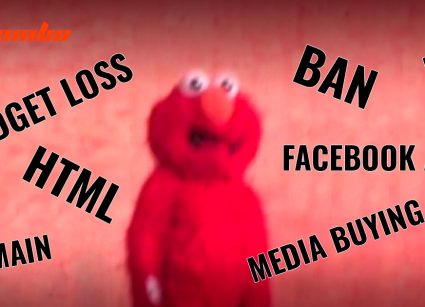

hey,
Nice article.
Thanks for sharing.
intersted website
Great to hear! Thanks! (:happy-7:)