-
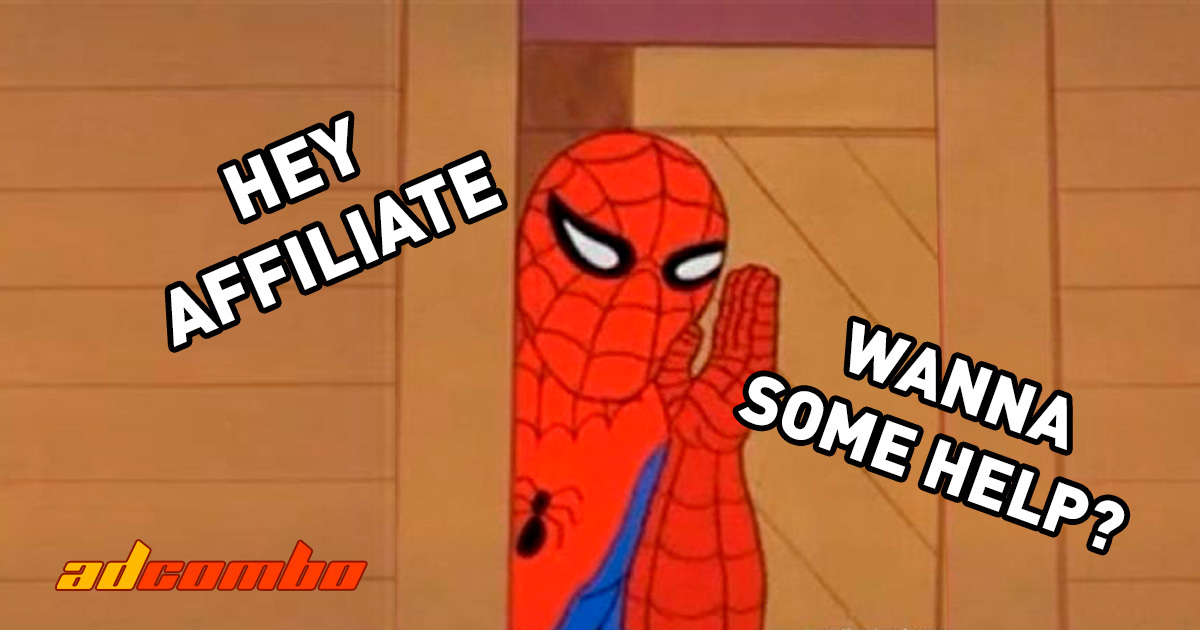 This Will Save You Time And Money: Creating A Virtual Helper with FB Automated Rules13.4.2020Reading Time: 6 minutes
This Will Save You Time And Money: Creating A Virtual Helper with FB Automated Rules13.4.2020Reading Time: 6 minutesHave you ever dreamt of having a personal assistant that keeps all the processes on Facebook Ads Manager running without your involvement?
Maybe you have already heard about Facebook Automated Rules, but still wonder how to set them up?
Read this detailed guide supplied with some practical examples to make your work with Facebook easier and manage your costs more efficiently!What are Automated Rules?
Automated Rules is a rather helpful feature available in Ads Manager that can automatically control your ad campaigns, ad sets, and ads.
What is their point?
The rules you create will independently perform specified actions that you previously performed by yourself every day, or notify you of any changes in ad campaigns/ads. Thus, you can keep everything under control, doing other important things without wasting your ad budget.
Where can I find them?
Firstly, go to Ads Manager.
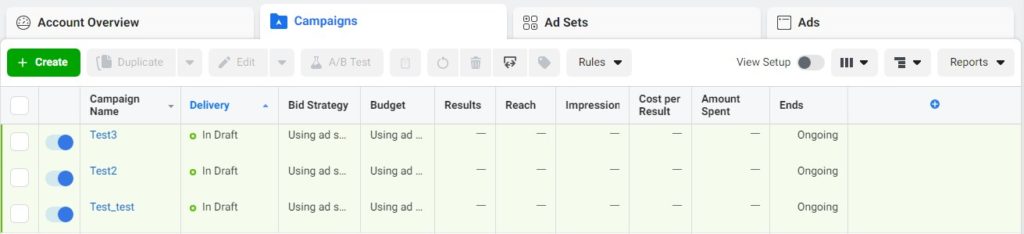
There you see a list of all your ad campaigns.
Before creating a new rule, you’d better decide which object you want to apply the rule to: campaigns, ad set or ads. In our example, we chose “Campaigns”. In case you have several ad campaigns, tick the boxes of campaigns you want the rule to affect.
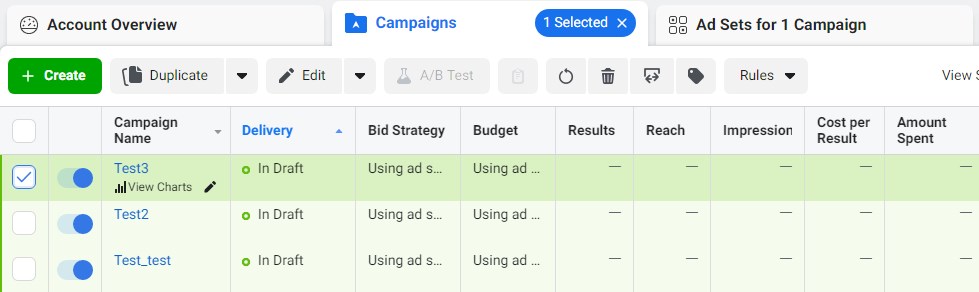
Click the “Rules” tab and then “Create A New Rule” in it. We are going to create a rule for the whole campaign. Later, if you decide to apply the created rule not only to your campaign but also to, for instance, your ad set, you will need to select the desired ad set and then choose “Apply An Existing Rule” in the “Rules” tab.
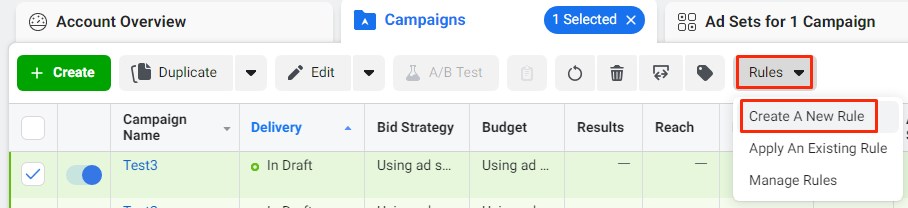
How to set them up?
Click “Create A New Rule”. In the appeared interface, you can set up the rule by selecting the criterion you need.
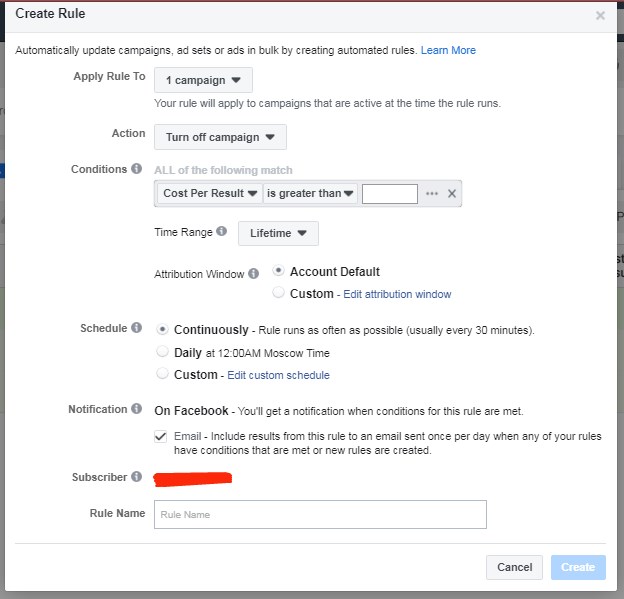
Before you start setting up rules, ask yourself what actions you take in Ads Manager: for example, do you usually pause your ad campaign when CPL reaches a specific limit? Maybe you check your daily conversion numbers first?
Let’s have a precise look at the criteria of creating a rule.
Apply Rule To
Select an object that will be affected by the rule: campaigns, ad sets or ads (we have already done it previously). The rule will be relevant for this object during the whole period of its operation time (later we will talk about how to choose the time period for a rule).
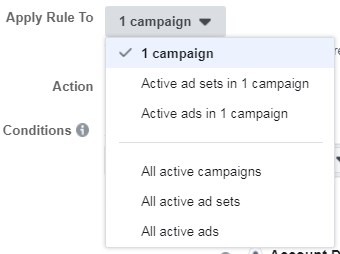
Action
Select an action that will be taken by the rule when it meets your condition(-s). The rule can turn off / turn on campaigns (ads) or send an alert notification only.
Conditions
It is basically a trigger for your rule to perform selected actions.
The available actions are sorted by different categories.
We choose Cost per Lead as an example of a condition. We set a condition that a rule will trigger if CPL increases by more than $7.
After adding this condition, Facebook automatically sets a limit on the number of impressions.
Why does it happen?
Facebook insists on collecting 8000 impressions in order to shape the statistics for the data to which the CPL condition will be applied. This means, our campaign will be suspended (turned off) if there are more than 8000 impressions or the CPL is greater than $7. You can alter the number of impressions according to your needs.Let’s set an extra condition for the rule. Our campaign will be paused (turned off) if all website conversions reach the number of received conversions which lies between 25 and 30.
There can be many conditions to trigger a single rule, but only one action available for taking. One rule = one action.
Time Range
This is the time frame for the data analysis to which the conditions will apply.
“Lifetime” stands for data analyzing from that day on, and until the moment at least one of the two conditions is met. It is the same as selecting “Today” and “Last 30 days, including today”.
If you need to use the current data, you can select, for example, “Last 3 days”. Notice that having set this range, today’s data won’t be taken into account.Let’s say, the calendar shows March 5, therefore the analyzed data is in the span from March 2 to March 4.
If you need the data analysis for the period of the last 3 days + today, there is an appropriate option to choose – “last 3 days, including today”.
Attribution Window
Here you can set up a time span in which Facebook will attribute conversion to a specific click/view of an ad.
In other words, the criterion determines for how long the data of a user that has viewed or clicked on an ad will be kept.
There are two attribution models of registering conversions: a view-through model and a click-through model. Select an attribution model that fits you best and set a number of days for it (from 1 to 28 days).
Schedule
It’s the frequency of checking the rule. It can be set up for a 30-minute check (“Continuously”), daily check or custom check with specific days and time selected.
Notification
If the action is triggered by the conditions, you will get a notification on your Facebook account. Tick the “Email” box to receive notifications via email as well.
In case there are several people registered in one Ads Manager, they all can be added to the rule to receive its further notifications.
You’re almost there! After the rule has been set up, give it a name and click “Create”.
To find it, open the Ads Manager menu, then go to the “Automated Rules” section. You can always edit or delete the rule by clicking the “Actions” tab.
Done! Now you are ready to ease your affiliate life and spend more time on your overall business, creative concepts or research.
Useful tip: when your rule conditions are met by any of your campaigns, ad sets or ads, you’ll see an active “Preview” button at the bottom. Preview shows you a list of conditions set and which ads, ad sets or campaigns will be affected by the rule.
One more thing: we strongly recommend you keep an eye on your newly created rules and how they perform, just to be safe.


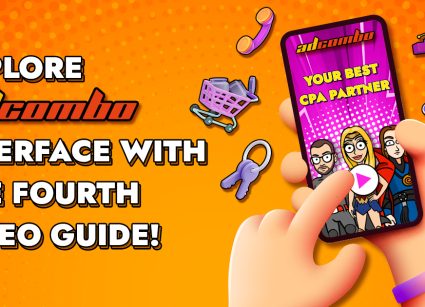

Hi there,
Sorry to be off-topic, but for some reason I can’t contact any of you guys. All I get is a radio silence. Everyone seems to be offline…
Hi, Mo!
We are sorry to hear it. Please e-mail us via contact@adcombo.com or leave us a message on our FB page.
All the best!