-
 AN INDISPENSABLE TOOL FROM PEERCLICK TO MAKE YOUR MODERATING PROCESS EASIER13.12.2019Reading Time: 6 minutes
AN INDISPENSABLE TOOL FROM PEERCLICK TO MAKE YOUR MODERATING PROCESS EASIER13.12.2019Reading Time: 6 minutesHey! We know that you can be puzzled about how to promote goods without having trouble. We’ve got a clue for you from our partners –PeerClick.
We recommend you to read this article up to the end not to miss out on a special discount.
The goal of this article is to walk you through your first PeerClick Moderation Assistance Tool setup. We are going to use the offer from Adcombo affiliate network and Facebook as a traffic source. In this setup tutorial, we will cover all the main points. If you have any additional questions, please contact PeerClick support team for assistance.
For your convenience, you can find a video tutorial available at the end of the article.Before you start, make sure you have:
- a clean domain with the SSL certificate that has never been used before;
- a white landing page, added to this domain, that moderators and bots will see;
- The PHP version on your hosting must be version 7 or newer to be compatible.
Sign in to your PeerClick account and create an (1) Affiliate Network. (2)Click on the “New” button and choose from the trusted networks(3). (4) Click “Create“.
Go to “Sources” and create a traffic source that you will moderate. In our case, it is (3) (4) Facebook. You can moderate different sources with PeerClick. The setup process will be identical.
You can (5) turn off tokens to shorten the ad URL by clicking on the green trigger in traffic source Parameters. (6) Click create.
Go to your Affiliate network account and copy the offer URL you created earlier.
Go back to PeerClick and move to the “Offers” tab. Create a new offer. Give it a name. Paste the copied link, and select the affiliate network added in one of the previous steps. {clickid} macro will be filled in automatically. {clickid} is used for a correct work of postback with affiliate network.Copy the postback URL and go back to your affiliate network account. Click “Postbacks → Settings”. Paste the URL into each of the fields to transfer the desired statuses. Click “Save”.
Go back to the tracker and start creating a new campaign. Сlick the “New” button on the “Campaign” tab. Find Destination and select (1) Web-site protection (this is our PeerClick Tool). (2) Then add the Site URL – this is your clean domain you have never used before. (3) Enter the name of the campaign. (4) Select the traffic source. Once the campaign is created, the previously configured tokens for this source will be added automatically. These tokens are necessary to transmit additional information such as ads id.
Go to “Settings” (right side of the screen) (5). Tick the filters that you need to use with the tool. We recommend marking the filters as in the screenshot for better protection. If you can’t find the traffic source you need in the filters, it is included in Library bots and spies. In the video (which is available at the end of the article), you can find a link to the manual where the detailed description of every filter is. If you can’t find the necessary traffic source in the filters, it is included in the Library bots and robots section. To perform the setup check, turn off Without Refer filter. When the check is completed, you can turn it back on.Then we choose where real users should be sent to. So bots and moderators will see the white landing, which we will be put on the domain http://test.peerclick.info later. Users will be sent (6) to the URL (in case of redirect) which you specify choosing this method, or to rule (if you want to sort users by rules for example according to the geo). As you know Facebook bans for redirects, so we should choose the third and the most suitable method for it – without redirect!
We should also add one rule to the blacklist of the Tool to make sure that the Tool works. I’ll add a rule for Google Chrome to be considered a bot. To do this, click the “Add rule” button.Move to the “Devices” tab in the opened window. Tick “Chrome” in the “Browsers” section and click “Apply”.
Don’t forget to click the “Create” button to save your campaign.
Once the campaign is created, we can download the PHP script file in the PHP script tab.
Then we move to the hosting. Make sure that your PHP-version is 7 or newer, otherwise, nothing will work.
To set up the Tool without redirect you need to add 2 sites (white and black) to the index.php file.
Let’s go to the file manager, I will do this with FTP. In the file manager, add a white landing, which will be moderated.
Find the (1) index.html file and add lines 2 and 3 copied from the tracker.
Upload the PHP script file (2) to the same folder where index.html is located. Copy the name of the script and connect it to the index.html file by editing the 2nd line in the index.html file. To do this, replace “Path to file” with the Tool file name “6317-15Geix.php”.
And change its extension from index.html to index.php
Now we move to the tracker and copy the Site URL with all the tokens added.
Let’s check if the Tool works! For this we follow the copied from the Google Chrome link – a white landing will be shown to us, as we have made a rule that everyone who uses Chrome is considered to be a bot. Following the link from another browser we will see the black landing page – it means the Tool works.
After that, we take the site URL and place it on Facebook. It’s OBLIGATORY to PAUSE the Tool working in the tracker during the moderation. For this click once on the icon – the red color of the icon means that the Tool is turned off.
Set up the ad campaign on FB and send it for moderation. When moderation is passed and a certain number of clicks are made – we activate the Tool. Make the icon green.
Now the setup is completed.
PeerClick has the most responsive support team in the world. So if you have any difficulties, do not hesitate to contact us. And our support managers will be happy to help you out.
To make it more convincing, use the promo code Adcombo-CLO-50 and get $50 on your account. You can use them as a discount for any billing plan. For example Basic+ plan (your working with the Tool starts here). Our available payment methods are Web Money, Credit Card, you can also write to support and ask to open PayPal.
The video tutorial is available here:


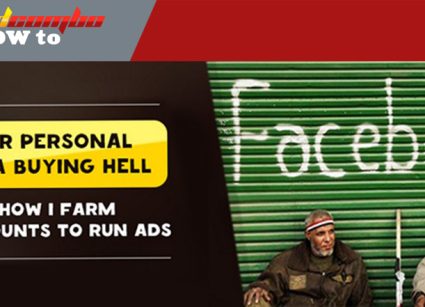

Leave your comment